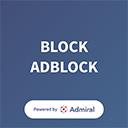“Corrupt Game Data” Please Reboot or reinstall the game…
I have reinstalled the game twice.. and 20-30 minutes of gameplay In Story or Online mode it stops and says GTA 5 has stopped working and says Corrupt Game data.. I have tried Turning off anti virus that doesn’t work.. I’ve tried verifying game data twice that doesn’t work.. I’ve ran out of solutions… GTA 5 Story and Online had worked perfectly until the last San Andreas Super Sport update.. Please Help..
Fix: I also happened the same and managed to solve it, I just had to delete a file called “Hosts” located in: Local disk (C) / Windows / System32 / drivers / etc. But first you have to verify if it is written in the file “127.0.0.1 prod.telemetry.ros.rockstargames.com” or something like that, the thing is that they have written the “… rockstargames.com” for some side (open it with “block of notes”) if it is written that delete the file and that should already be enough, I closed the game every 20 – 30 minutes and after doing that I could play like 3 hours without any problem. I do not know why, but it worked for me.
Or
Everyone if your still having issues go here – go onto your file explorer click on this pc look up System32 go into drivers click etc then delete the “Hosts” file and restart your PC that should fix it comment back if it doesn’t “it worked for me” Now I am having problems with error 217 and 216 on a 2.84 GB update
Found out a fix disable your firewall and logon to a VPN and have -verify in the target.
GTA 5 Verify if you are experiencing unexplained crashes in Grand Theft Auto 5, the game files may be corrupted. So, you can follow this method to repair the damaged files. (This will only work on legally acquired copies of the game) Note: This method is for the Non-Steam version of the game and it may not work for the Steam version. And if you’re running the Steam version, then do this: In the games library, right-click on the game and select ‘Properties.’ Then select the ‘Local Files’ tab and click on ‘Verify Integrity of Game Files…’ Steam will verify and automatically download all the damaged files.